how to make and restore a backup.

As a WordPress user, you know that your website is the face of your online presence. It’s critical to ensure that your website data is safe and secure, and that you have a backup plan in place in case of unexpected events such as server crashes, hacking attempts, or accidental deletion of data. In this guide, we will show you how to make and restore a backup for WordPress using a plugin called “All-in-one WP Migration”. By implementing a backup strategy, you can protect your website data and ensure that your website is always up and running.
WordPress.
make a backup.
- navigate to your WordPress login page (https://mywebsite.com.au/login) and sign in with your credentials
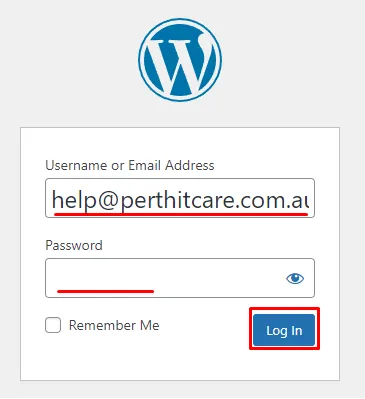
- Click on “Plugins” and then click on “Add New”

- Search for “all in one”, then click “Install now” next to “All-in-one WP Migration”

- Click on “Activate”
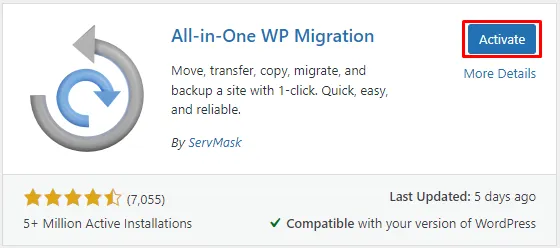
- Click on “All-in-one WP Migration, then click on “Export”

- Click on “EXPORT TO” then click on “FILE”
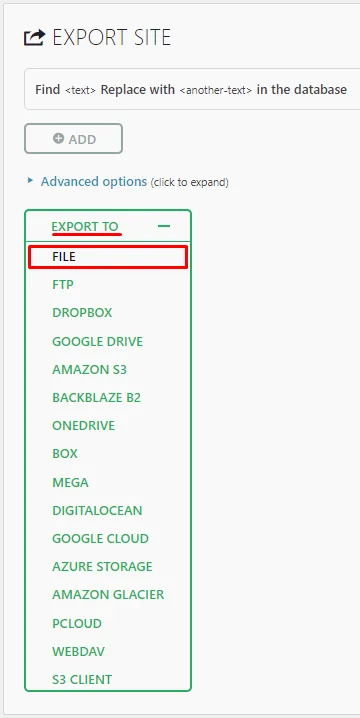
- Click on “DOWNLOAD WEBSITE.COM.AU button” and your backup will be downloaded to your device
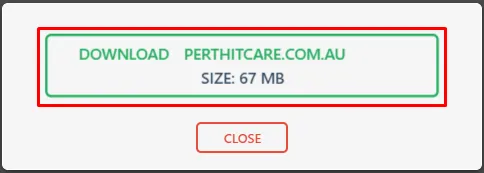
- After the backup file has finished downloading, click on “Backups” under “All-in-one WP Migration”
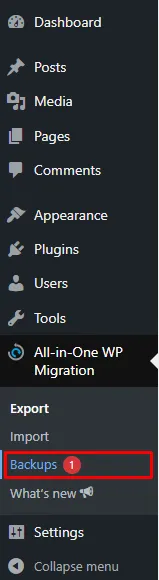
- As you have already downloaded your backup to you device, find your backup in the list, click on the 3 dots on the right, then click “Delete”
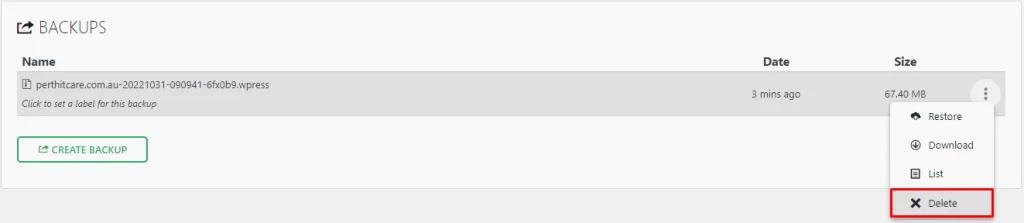
- Be sure to remove your backup from your hosting to prevent it impacting your performance / reliablility
restore a backup.
- Navigate to your WordPress login page (https://mywebsite.com.au/login)and sign in with your credentials
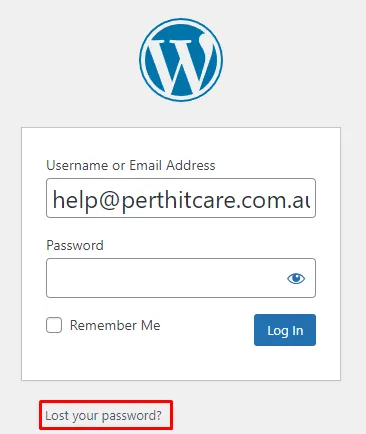
- Click on “All-in-One WP Migration” and then click on “Import”

- Click on “IMPORT FROM” and then click on “FILE”
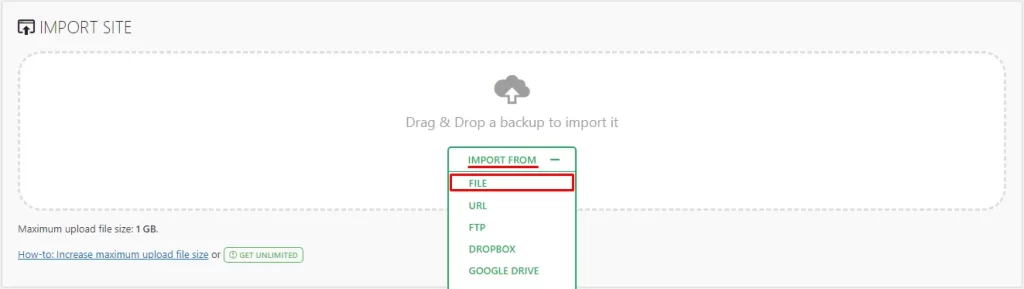
- Select your backup file and then click “Open”
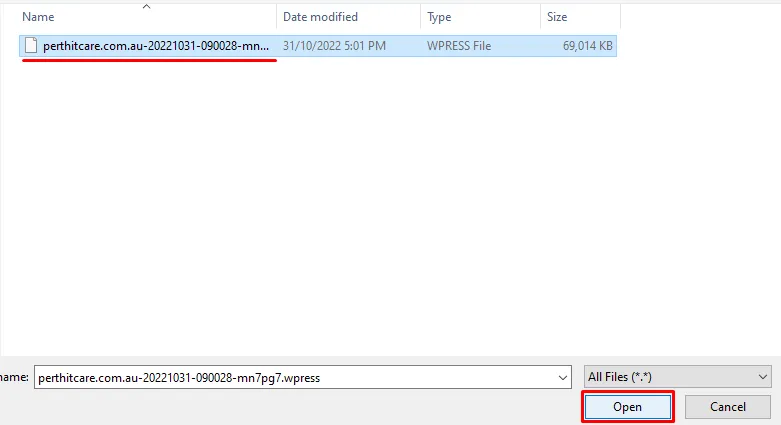
- Once the file has loaded, click “PROCEED”
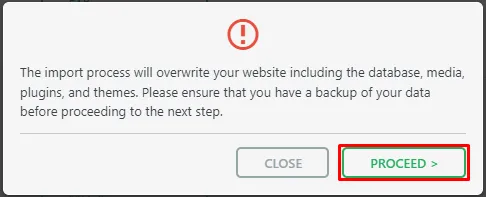
- That’s it, your website backup has been restored, you can then click “FINISH”
