how to set up multi factor authentication.
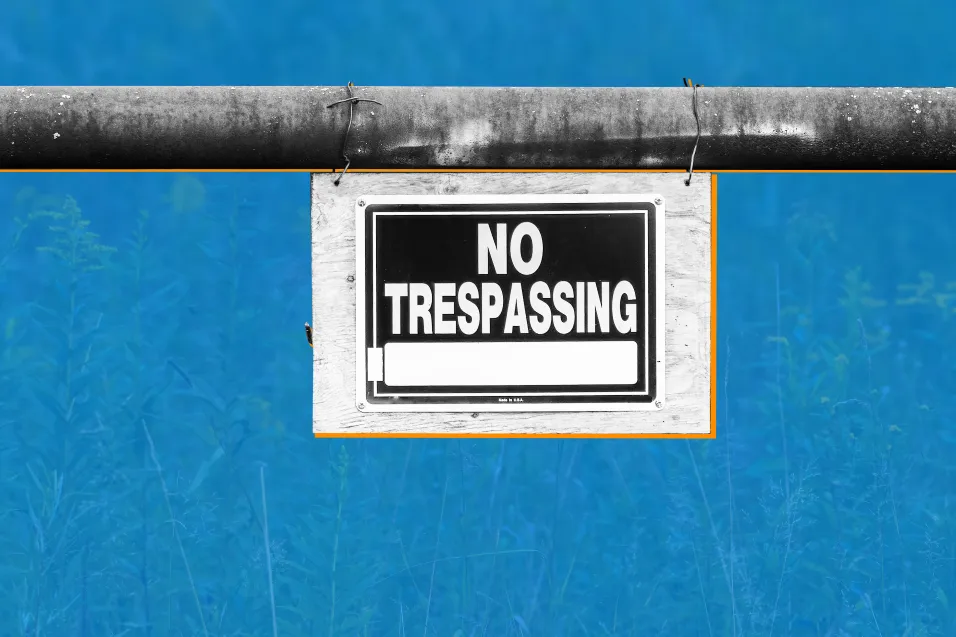
In today’s digital age, security is of utmost importance. As such, it is crucial to ensure that your email accounts are secured with strong authentication mechanisms. One such mechanism is Multi-Factor Authentication (MFA), which requires additional verification beyond just a username and password. In this guide, we will show you how to set up MFA with Microsoft Outlook 365, a popular email client used by individuals and organisations worldwide. By implementing MFA, you can add an extra layer of security to your email account and reduce the risk of unauthorized access.
how to setup Microsoft Outlook 365 MFA.
- Navigate to https://owa.perthitcare.com.au, then type in your email address and select “Next”.
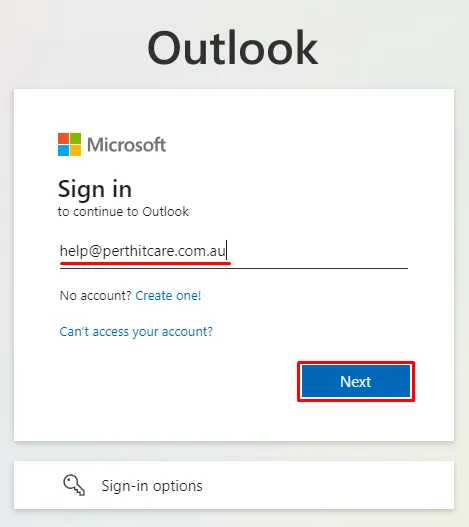
- Enter the password you received when you commenced your email hosting with us – SMS from “PerthITCare”
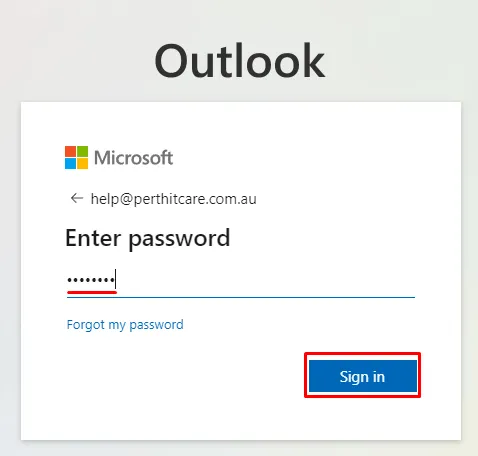
- Click “Next”
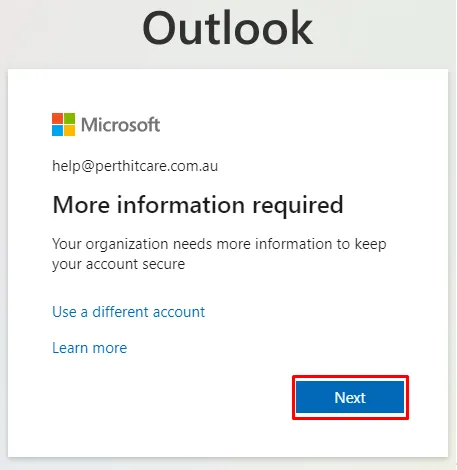
- Enter your mobile, followed by selecting “Send me a code by text message”, then click “Next”
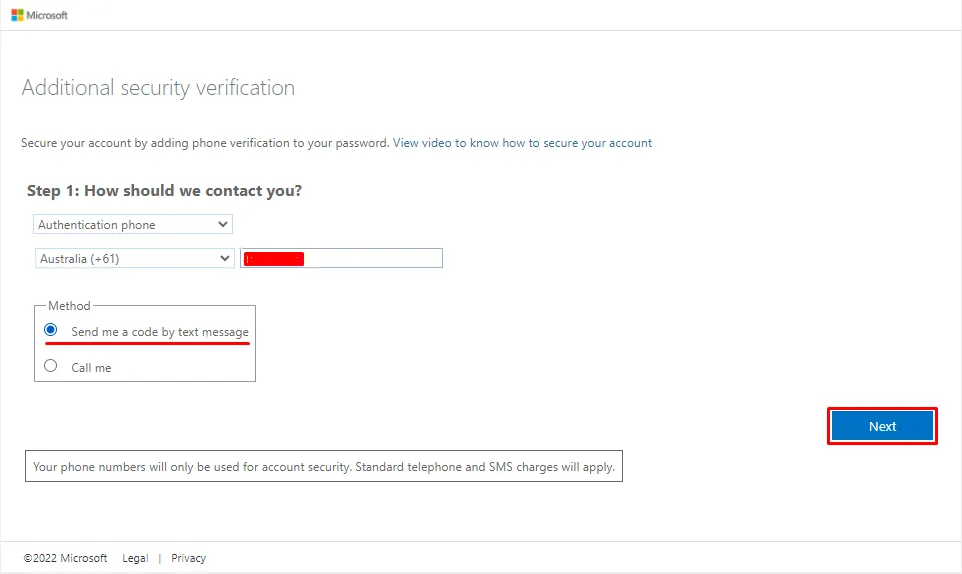
- Enter your verification code, then click “Verify”
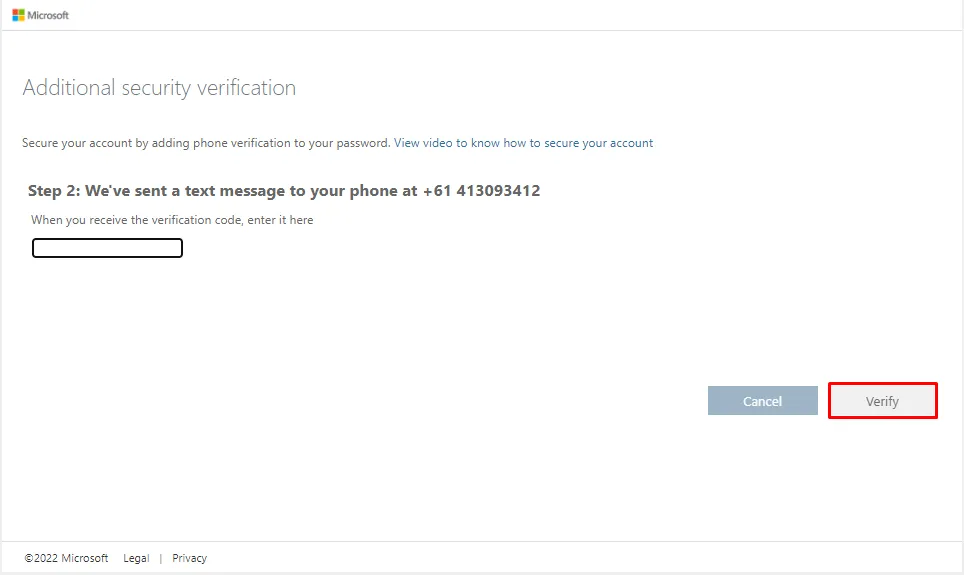
- Copy the app password to a safe place for use later on, then click “Done”
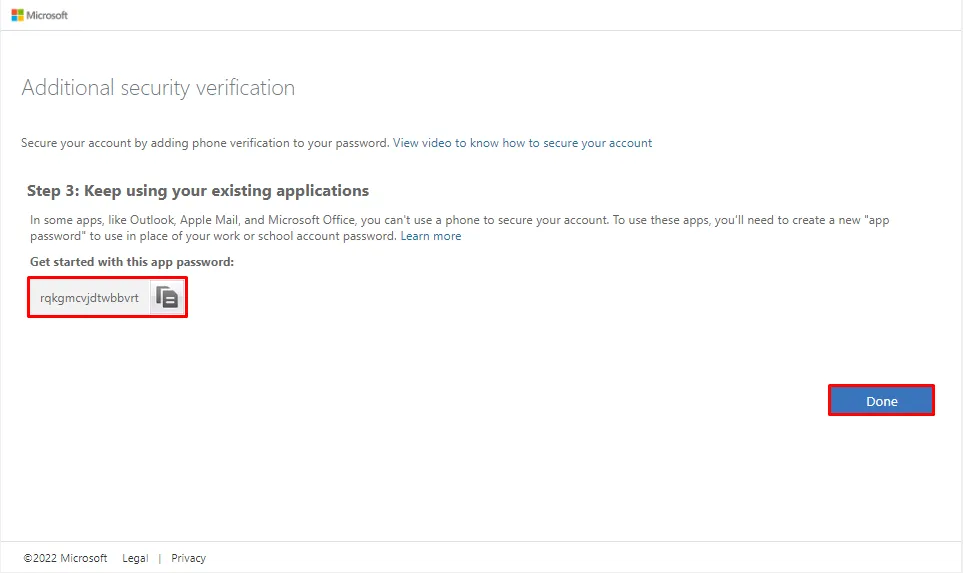
- that’s it your done. You will now be required to verify when signing into your email account
- if this hasn’t worked, please try resetting your browser